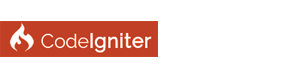| index.php |
(07-07-2015, 01:41 PM)ivantcholakov Wrote: @christaliise ivantcholakov - I need to study the links you provided.
(07-05-2015, 10:07 AM)Wouter60 Wrote: CodeIgniter's index.php is crucial, because all server requests are 'captured' by it, and it's the starting point for all controllers. Hi Wouter60, I've gone into the XAMPP index.php file and found it is not too complex and appears to be defining the server's URI. At the end it says "Something is wrong with the XAMPP installation". I have by now tested the installation and there is nothing wrong. One of the themes of the website I'm building will be simplicity and I'd like to keep the URL as short as possible. Is it possible to rename that file so that I can place CodeIgniter into htdocs of XAMPP?
If your XAMPP installation is correct you will not need to rename index.php
If you are running on a Windows OS then you need to set the environment variables to where php and the htdocs folders are, etc; What did you Try? What did you Get? What did you Expect?
Joined CodeIgniter Community 2009. ( Skype: insitfx )
(08-14-2015, 04:28 AM)InsiteFX Wrote: If your XAMPP installation is correct you will not need to rename index.php OK, rather than delete the XAMPP index.php, I've renamed it to iindex.php. I'm running Win7 and I've set in application/config/config.php the following - $config['base_url'] = 'http://localhost/'; And this remains - $config['index_page'] = 'index.php'; I hope that is right.
This is how you set it up for the Environment Variables:
NOTE: XAMPP should be installed in c:\ root ( c:\xampp ) otherwise it does not work right. 1) Control Panel 2) System and Security 3) System 4) System Properties Dialog - click the Environment Variables buttom. 5) Environment Variables - bottom System variables - Path add yours - c:\xampp\php;C:\xampp\htdocs; Make sure every path that you add ends with a semicolon. What did you Try? What did you Get? What did you Expect?
Joined CodeIgniter Community 2009. ( Skype: insitfx )
(08-14-2015, 08:37 AM)InsiteFX Wrote: This is how you set it up for the Environment Variables: OK, I can follow most of what you said. I entered only one as follows; Varable name: localhost Varable value: C:\xampp\htdocs; I'll reset $config['base_url'] = 'http://localhost/'; back to $config['base_url'] = '';
You should also add the one for php, you will need to also add the ones for Composer and GitHub when you start to use them.
What did you Try? What did you Get? What did you Expect?
Joined CodeIgniter Community 2009. ( Skype: insitfx )
I am Also experiencing the same problem on Xampp, and index.php not removed. please help me to find out a solution to this problem and I am finding it hard.
Another thing is that you need to check your Windows host file which you can find here,
you may need to un-hide files in the folders to see it. C:\Windows\System32\drivers\etc\host You can edit it using notepad etc; Make sure that this line is in it without it beginning with a # sign # localhost name resolution is handled within DNS itself. # 127.0.0.1 localhost # ::1 localhost one or the other remove the # sign on the one you want to use. What did you Try? What did you Get? What did you Expect?
Joined CodeIgniter Community 2009. ( Skype: insitfx )
|
| Welcome Guest, Not a member yet? Register Sign In |