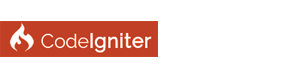| Auto generating code - New Alpha 10-06-2015 - TRANSALTED TO ENGLISH 90% |
|
I am working on a "Graphical auto codeigniter generator". It is on a really early Alpha stage.
*** New Alpha - October 6, 2015 Alpha version 1.3 is ready! Grab it here! PREREQUISITES ON YOUR MACHINE - NET FRAMEWORK 4 - MySQL NET Connector INSTALLATION - Extract the ZIP to a folder you have rights to write to. You should see "en", "es", "FW css", "FW php" and "Template" folders, and the AppLighter.exe executable file when you unzip the file - Execute the AppLighter.exe - On menu File -> AppLighter Properties set the AppLighter folder and language, then save CREATING A PROYECT ** Important! As AppLighter being an Alpha at really early development stage, you should follow all the directions in order. There are a lot of options and validations that are missing at this stage Step 1 - Creating the project - You can use the "Create new project..." hyperlink on the Welcome Tab, or go to File -> New Project, or on the New Project toolbar button - Set a project name (ex. TestProject) - Change the redirect option to "Leave URL as it comes" - Set an App URL (ex. the same name of your project in minuscule - testproject) - Set a deploy path (it must be an "htdocs" folder) - Click on "Create new project" button Step 2 - Set the Database connection - Go to Database menu, and click on "Connect / update" - Set all the settings of your DB connection and the table prefix - Click on "Try" and you should see a confirmation message. If you see an error, some of your settings are wrong - Click on Save and close the tab Step 3 - Autogenerating the Models ** Important! All the tables must have an autonumeric Primary Key. At this stage of AppLighter other combinations of PK and/or FK are not supported. Also not supporting table relations ** AppLighter will consider the field type, Nulls allowed, default value, lenght and precision when creating the models - Go to Database menu, and click on "Auto create / update models" - Leave everything as is and click on "Creating automatic models" - You will see the progress on the status bar. When it finish, you will see Ready (Listo in spanish) and your project's tree should have now all the Database models - Close the tab Step 4 - Autogenerating the Forms ** Important! Forms in Codeigniter are the views - Go to Forms menu, and click on "Auto create / update forms of the model" - Leave everything as is and click on "Automatic form creation" - You will see the progress on the status bar. When it finish, you will see Ready (Listo in spanish) and your project's tree should have now all the Forms. If you expand a Form, you will notice AppLighter had built an LIST, DETAIL and LIST version of the entitie's form, and all the methods related to the views - Close the tab Step 5 - Autogenerating the Pages ** Important! Pages in Codeigniter are the controllers. In AppLighter the concept is that your controllers are composed of different views on different workspaces (main space, tab space and dialog space) - Go to Pages menu, and click on "Auto create / update view of entities" - Leave everything as is and click on "Automatic view creation" - You will see the progress on the status bar. When it finish, you will see Ready (Listo in spanish) and your project's tree should have now all the Views. If you expand a view, you will see the workspaces, the form on every workspace, and all the related Methods that will handle the views - Close the tab Step 6 - Autogenerating the Menus - Go to Menus menu, and click on "Auto create / update options" - Leave everything as is and click on "Create automatic Menus" - You will see the progress on the status bar. When it finish, you will see Ready (Listo in spanish) and your project's tree should have now all the Menus, and Navigation items. AppLighter will create an "Insert" option and a navigation entity option on every entity of your DB - Close the tab Final Step - Build the Application - Go to Project menu, and click on "Build application" - Test your app In my example, i called the project and the deploy "TestProject" so my URL should be something like "http://localhost/testproject". From there you can choose the views on the "Forms" navigation menu, or can insert values on any entity by using the "Insertar" toolbar menu Remember the Indiegogo project: http://igg.me/at/B9p2uVGZUyI/x/3268467 Sorry because it is in Spanish and my translation to english is in progress. |
| Messages In This Thread |
|
Auto generating code - New Alpha 10-06-2015 - TRANSALTED TO ENGLISH 90% - by Scorpile - 09-12-2015, 09:53 PM
RE: Auto generating code - by Scorpile - 09-14-2015, 08:29 AM
RE: Auto generating code - by yashd87 - 09-15-2015, 02:01 AM
RE: Auto generating code - by Scorpile - 09-15-2015, 06:09 AM
RE: Auto generating code - by aiamk - 09-15-2015, 07:08 AM
RE: Auto generating code - by yashd87 - 09-15-2015, 07:40 AM
RE: Auto generating code - by Scorpile - 09-15-2015, 11:02 PM
RE: Auto generating code - by aiamk - 09-16-2015, 08:31 AM
RE: Auto generating code - New Alpha 10-06-2015 - TRANSALTED TO ENGLISH 90% - by Scorpile - 10-06-2015, 12:35 PM
|