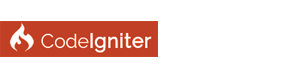| How to install CodeIgniter on my website that is registered to HostGator. |
|
Hey everyone in the CodeIgniter community, my name is JPR2473. I recently discovered CodeIgniter and I'm wondering if people could help me out here. I am wondering if its possible to install CodeIgniter onto your website. Unfortunately I don't know how to install CodeIgniter, and I need CodeIgniter specifically for this specific project. I am making a file sharing site for a group project that my friends and I are starting.
Here is a link to the filesharing site tutorial: http://code.tutsplus.com/tutorials/creat...--net-3534 If anybody could help me out, that would be great! Please reply back to me ASAP. -JPR2473.
Yes, you can install Codeigniter on a hosted site, whether it's Hostgator, GoDaddy, Dreamhost, or any host that offers standard Linux + PHP + MySQL hosting.
Have you downloaded Codeigniter yet? It seems you could use Codeigniter 2 or 3 with that tutorial. Here's the page where you can download either version and read the documentation. The documentation has very good instructions on how to install Codeigniter. http://www.codeigniter.com/docs To upload Codeigniter to your website, upload the zip file and unzip it on your host. Don't unzip it on your computer and then upload all the files because that will take a long time. Try to install Codeigniter according to the instructions, and if you have any questions, come ask us. 
Hey, don't work without a PHP debugger. Several free IDEs have this features built in. Two are NetBeans and CodeLobster. Without a debugger, it's like you're driving with a blindfold on -- you are going to crash!
(03-28-2015, 01:04 PM)RobertSF Wrote: Yes, you can install Codeigniter on a hosted site, whether it's Hostgator, GoDaddy, Dreamhost, or any host that offers standard Linux + PHP + MySQL hosting. Hey Robert, I unzipped codeigniter onto a file manager at hostgator. I am not getting anything on my website when I unzip the files. I even tried unzipping with just the folder, then I moved all the files in the folder to the root of public_html/, and then nothing happened. I am having a bit of trouble with the installation of codeigniter. There are several places on the file manager such as Home Directory, public_ftp, and then public_html. I am wondering where I am supposed to unzip the file, because I unzipped the installation files onto public_html, and nothings working. I'll add a screenshot of what I'm doing later, but I just wanted to ask you on how to resolve this.
Hey JPR2473,
Unzip the contents to your public_html folder. When it's ready you should see you have acquired 3 folders and some files. The most importent ones are the application folder, the system folder and index.php. If you can find these, you should be able to see the standard CodeIgniter welcome page if you visit the root of your domain.
Roger Moore is right; the files should go in the public_html folder, but we inadvertently misled you. The developers put the Codeigniter files in a folder, folder which they then put in a zip file. So when you unzip the file to public_html, you wind up with a folder called Codeigniter-3.0rc3, if you uploaded Codeigniter 3.
For what it's worth, I find that practice, which is pretty widespread, very annoying because it makes unzipping the file more cumbersome than it should be. You can't just click on "Unzip to..." Anyway, this picture should clarify what happened. ![[Image: filemanager.gif]](http://clicketyhome.com/filemanager.gif) Click for full size So now what you need to do is drag Codeigniter's three folders and all the files you see in the right side panel to your public_html folder. But hold on... Will you be using your hosted site for nothing but Codeigniter? Do you think you might also use WordPress or host other files some time? As you can see in my public_html, I have a whole bunch of other stuff. It can come in handy not to dedicate your hosted site to just one thing. So if you will be using your site for just Codeigniter, then drag the folders and files as I said above. If you want to keep your options open for other things, then all you have to do is rename the Codeigniter-3.0rc3 folder to something more conveniently shorter, like ci3. If you do that, then you will access your Codeigniter application with the URL http://www.example.com/ci3. Okay, sorry about the confusion, and I hope that helps. 
Hey, don't work without a PHP debugger. Several free IDEs have this features built in. Two are NetBeans and CodeLobster. Without a debugger, it's like you're driving with a blindfold on -- you are going to crash!
Ouch, forgot about the extra folder. I'm the guy who unzips on his desktop and uploads the framework to the server because a lot of my clients don't have the possibility to upzip serverside. When it's all unzipped, I just go right to the folder with the framework and drag it al to my ftp client.
Sorry for the confusion.  Happy coding! (03-30-2015, 04:43 PM)RobertSF Wrote: Roger Moore is right; the files should go in the public_html folder, but we inadvertently misled you. The developers put the Codeigniter files in a folder, folder which they then put in a zip file. So when you unzip the file to public_html, you wind up with a folder called Codeigniter-3.0rc3, if you uploaded Codeigniter 3. I'm going to be using my website for making a filesharing site. Here is what I'm trying to work on: http://code.tutsplus.com/tutorials/creat...--net-3534 (03-31-2015, 05:38 AM)JPR2473 Wrote: I'm going to be using my website for making a filesharing site. Here is what I'm trying to work on: http://code.tutsplus.com/tutorials/creat...--net-3534 That's good. It's still up to you whether to use your site for just one thing or for several. For example, you could have - http://www.example.com/share - your file-sharing site http://www.example.com/blog - your WordPress blog Anyway, have you installed PHP on your own computer? Trying to work on an application remotely, that is, one that's on a hosted site, is harder than working on it on your own computer. If you haven't installed PHP, there are packages that install everything you need (Apache, PHP, MySQL). They are generically called "wamp," although there is one such package actually called Wamp. They are available for Mac and Windows. http://www.myvirtualdisplay.com/2012/05/...-reviewed/ http://www.freshtechtips.com/2012/10/bes...tacks.html
Hey, don't work without a PHP debugger. Several free IDEs have this features built in. Two are NetBeans and CodeLobster. Without a debugger, it's like you're driving with a blindfold on -- you are going to crash!
(03-31-2015, 12:33 AM)RogerMore Wrote: Sorry for the confusion. Ha, ha, ha, no worries, it could have happened to anyone!  It's one of those details we don't even think about but that can cause a newbie to stumble.
Hey, don't work without a PHP debugger. Several free IDEs have this features built in. Two are NetBeans and CodeLobster. Without a debugger, it's like you're driving with a blindfold on -- you are going to crash!
|
| Welcome Guest, Not a member yet? Register Sign In |