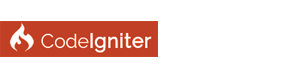| Ignited: The Screencast - Episode 1, Configuration |
[eluser]Michael Wales[/eluser]
I've posted the first episode of Ignited: The Screencast on my blog. Throughout the course of these screencasts we'll be developing a del.icio.us clone. This first episode simply covers the basics of configuring Code Igniter and sets the stage for the rest of our development. I'm definitely open to suggestions and comments - let me know how I can make these screencasts better. The next episode will have us setting up our first controller, database, connecting to that database, and our first view.
[eluser]gunter[/eluser]
hi! Interesting, I didn´t know until now that we can set our timezone in the config.php :-)
[eluser]Michael Wales[/eluser]
That setting is used to determine what the now() function returns. You either set it to local or to gmt - in this tutorial I set it to gmt, since in a later tutorial we will allow users to set their own timezone, and we'll translate the times within the database to the user's time. For example, if a link was posted at 4PM EST - the time displayed when I was logged in would show 12PM, since I am PST.
[eluser]CI Lee[/eluser]
Looks good! Are you going to release the code as you go or do we have to follow along and type as you go. If so you may want to take a few more seconds per action to allow others to absorb what you are preaching  I am very interested to see where this goes and these are great for the community in general!
[eluser]Michael Wales[/eluser]
Yeah - I'll definitely be releasing the code as I go along. This first episode was more of a test and to garner interest in the series. On this episode, you'll have to follow along - future episodes will be at a better resolution, will be a bit slower, and will offer the code as a download.
[eluser]CI Lee[/eluser]
Cool, what are you using to do the screen casts anyways?
[eluser]Kemik[/eluser]
Thanks for doing these Michael. I'll watch them all to learn more about CI and what I can configure, use it for, etc. It'll defiantly help new users.
[eluser]Michael Wales[/eluser]
I am using Camtasia Studio for all of the recording - it's a bit hefty on the price but a great program. If you are looking for an absolutely f-ing awesome program to record short screencasts or easily take screenshots, check out Jing. It places a little sun on your screen that floats there - it can be annoying, but you get used to it. Then, when you want to take a screenshot/screencast you click it and highlight the area of the screen to snap/record. When you are done you can either share, save, or cancel the file. If you click share - it's automatically loaded to your screencast.com account (which you can setup easily through the application) and the URL is dropped into your clipboard for easy Ctrl+V fu. I used to Print Screen, open Photoshop, Ctrl+V, save, upload, go to URL, Ctrl+C URL, Ctrl+V into whatever and hit Enter. Now, I click Sun, highlight area, click Share, Ctrl+V and hit Enter. Note: Jing limits you to 5 minutes screencasts and is made by the same people who do Camtasia Studio (TechSmith). |
| Welcome Guest, Not a member yet? Register Sign In |