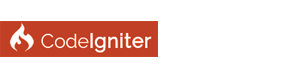| DNS Address Could Not be Found Error |
|
Someone helped me to resolve the same issue I got a few months ago. It also depend which browser you're using? Based on the error message you're getting you would need to follow the steps below:
Flush the DNS Press Windows + R Type CMD, press Enter. On the command prompt type: netsh winsock reset catalog then press Enter. Restart the computer to check if it works. Change DNS settings Right click on the Network icon in the system tray, then click on Open network and sharing center. A Window will open, on the left pane click on change adapter settings You will see all Network connection, you need to identify which is active and connected. It can be LAN or wireless connection. Right click on it then click Properties. Check "Use the following DNS Server addresses option, put the following numbers. Preferred DNS Server: 8.8.8.8 Alternate DNS Server: 8.8.4.4 Click Ok. You may also try to use other browsers therefore there's a guide available online you might check **REDACTED**
No SEO spam - see https://forum.codeigniter.com/misc.php?a...les&fid=24
(07-19-2018, 02:24 AM)JobeHead Wrote: Recently I updated windows to windows 10 everything is fine with it except one error which occurs every time when I surf the Internet actually when I use the internet it works for only 3 4 minutes and sometimes lasts for 10 minutes and after this, It suddenly shows an error DNS Address Could Not be Found. No error occurs before Updating windows Please help me to fix this error as soon as possible share the correct way to solve this thanks in advance.**REDACTED** (09-05-2019, 04:21 AM)Mohsin Boruah Wrote: The article here will help you out. You can try doing this. Go to network and internet settings > Status > Change connection properties > Edit IP settings > Select automatic DHCP and save. **SEO spam redacted** (03-22-2019, 10:56 PM)petersmith69 Wrote: try contacting window's customer care and follow the steps provided by them. I have contacted support after following all those steps also, I am facing the same issue....
If you are on a cable internet provider then that will not work!
Your provider sends you the DNS server address. You need to have your provider reset your modem for the DNS to update. Some providers like my Xfinity allows me to reset everything here. What did you Try? What did you Get? What did you Expect?
Joined CodeIgniter Community 2009. ( Skype: insitfx )
(07-19-2018, 02:24 AM)JobeHead Wrote: Recently I updated windows to windows 10 everything is fine with it except one error which occurs every time when I surf the Internet actually when I use the internet it works for only 3 4 minutes and sometimes lasts for 10 minutes and after this, It suddenly shows an error DNS Address Could Not be Found. No error occurs before Updating windows Please help me to fix this error as soon as possible share the correct way to solve this thanks in advance. I am also having the same issue. (10-02-2019, 06:56 AM)saraparker Wrote:I fix this error somewhile ago, changing the DNS server, you can the steps on post #1 and also renewing the DNS cache.(07-19-2018, 02:24 AM)JobeHead Wrote: Recently I updated windows to windows 10 everything is fine with it except one error which occurs every time when I surf the Internet actually when I use the internet it works for only 3 4 minutes and sometimes lasts for 10 minutes and after this, It suddenly shows an error DNS Address Could Not be Found. No error occurs before Updating windows Please help me to fix this error as soon as possible share the correct way to solve this thanks in advance. 1. Open the Command Prompt as Administrator 2. Once, there, run the following commands, one by one: Code: ipconfig /flushdns
If this "Server DNS address could not be found" error is caused by one of Google Chrome's extensions, clearing the host cache might help. To clear host cache, open Google Chrome and a new Incognito window - click the three dots in the top-right corner and select "New incognito window".
Follow these steps
1. Check your URL first which you have typed 2. Reset the browser and restart 3. Flush the DNS open cmd type ipconfig/flushdns and Enter 4. Release and renew the IP address open cmd type ipconfig/release and press Enter type ipconfig/renew and press Enter 5. Reset Chrome Flags type chrome://flags on Chrome URL Click reset all to default Hope this will fix your problem if not reply me back for other steps
1] Set DNS Server Manually
2] Manually Set Your MAC Address 3] Disable Antivirus and Firewall in PC 4] Re-install Network Drivers if DNS Server isn’t Responding 5] Update Router’s Firmware 6] Use netsh Command 7] Restart Your Modem 8] Run PC in Safe Mode 9] Disable MS Virtual WiFi Miniport Adapter 10] Disable all Additional Connections 11] Turn off Peer-to-Peer Update Feature 12] Wait for ISP to Fix DNS Server not Responding Error These are 12 Solutions to Fix DNS Server Not Responding Error Visit above URL for more details. |
| Welcome Guest, Not a member yet? Register Sign In |