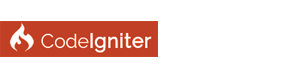| DNS Address Could Not be Found Error |
|
1] Set DNS Server Manually
2] Manually Set Your MAC Address 3] Disable Antivirus and Firewall in PC 4] Re-install Network Drivers if DNS Server isn’t Responding 5] Update Router’s Firmware 6] Use netsh Command 7] Restart Your Modem 8] Run PC in Safe Mode 9] Disable MS Virtual WiFi Miniport Adapter 10] Disable all Additional Connections 11] Turn off Peer-to-Peer Update Feature 12] Wait for ISP to Fix DNS Server not Responding Error These are 12 Solutions to Fix DNS Server Not Responding Error Visit above URL for more details. |
| Welcome Guest, Not a member yet? Register Sign In |